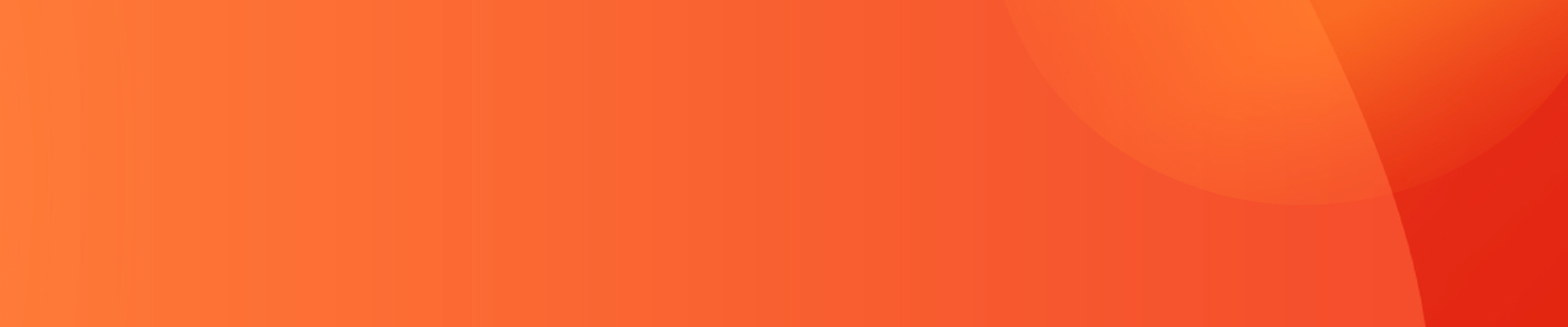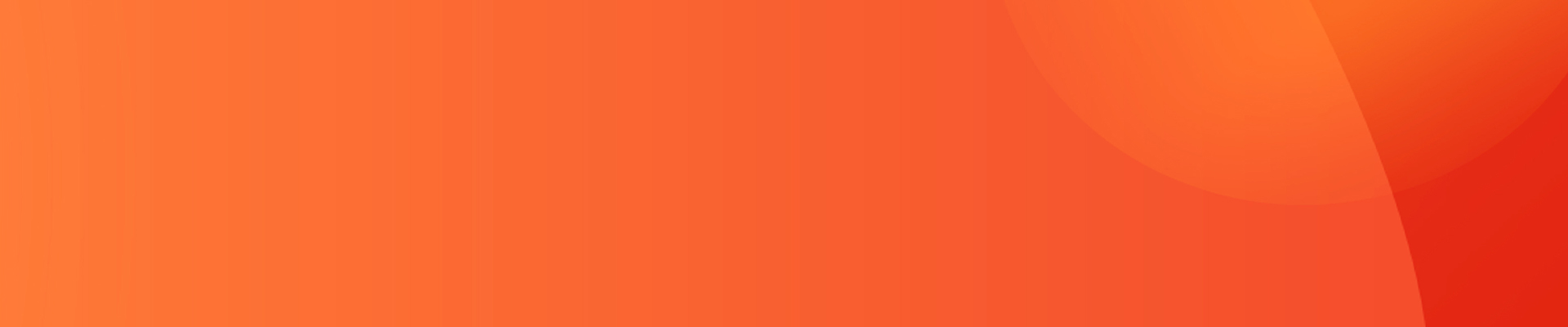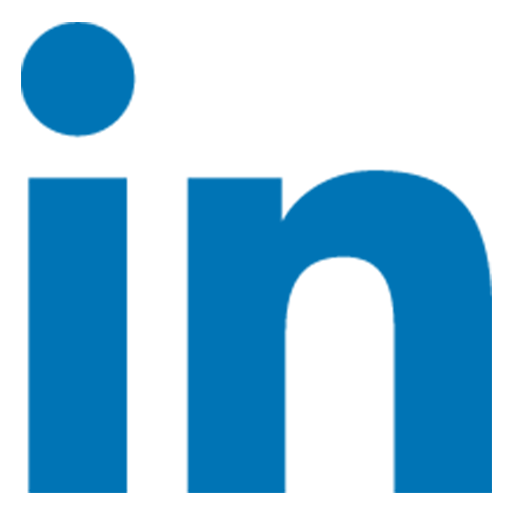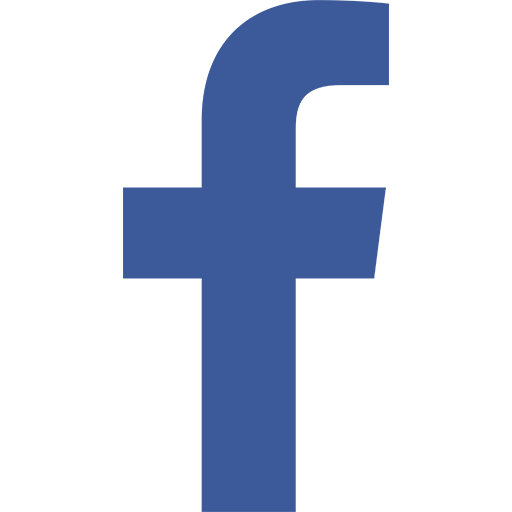- EN
- CN
-
Smart Elderly Care
Smart Hotel
Entertainment
-
Products
Smart Devices
Applications: AIoT, Smart Home Automation, Elder Care, Smart Hotel, Smart Manufacturing, etc..
-
AI Smart Box
Built-in 2D/3D Camera and Mic array, support CV algorithm, TV video call, far-field voice control, cloud platform data transmission, edge computing and other applications.
-
AI Smart Speaker
Hands-free Voice Control, Voice Assistant, Google certified
-
Smart IoT Gateway
Multi-mode Smart Gateway, Supporting ZigBee 3.0, Multi-functional Bluetooth & WiFi Central Control Hub
-
AI Hardware Platform
Development Board Customization, Motherboard ODM Manufacturer, Custom PCBA Board
-
Smart Projector
Projector with Netflix TV stick
Google Certified Android TV Box
Provide a full range of STB product customization including OTT Set-Top Box, OTT+DVB Hybrid TV Box, ATV Dongles/Sticks, Amlogic Soc STB.
-
-
ODM/OEM
-
Support
-
News